Run Command With
(File Menu)
Wilbur can execute a command line program using the files selected
in the file list as parameters. With the desired files selected
in the file list, choose the Run Command With item
of the file menu to bring up this dialog:
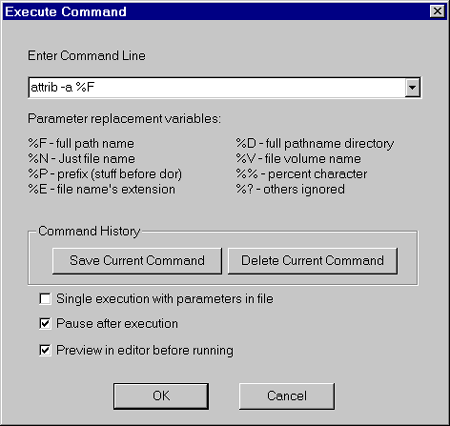
In the command line box, enter the desired command using
the parameter variables listed below as appropriate.
If this is a command you are likely to use repeatedly,
click on the Save Current Command button to add it
to the drop down list of the command line field. This will let
you quickly select it in the future. To remove a command from
the list, select it from the drop down and then click on the Delete
Current Command button.
Wilbur creates a batch file in which to run the commands,
but there are some options as to how this is run:
Single execution with parameters in file
If this option is checked, then only a single command
will be executed, but it will be passed as an argument a file containing
the parameters. There will be one parameter string per selected
file on each line. This method is useful if you are dealing
with a lot of files and wish to process them with some sort of program
or script language that can read the file information from the parameter
file.
Pause after execution
If this option is checked, a pause command will be inserted
at the end of the batch file so you can inspect the command window
after execution is complete.
Preview in Editor before Running
If this option is checked, Wilbur will launch the command
file it constructs in your default editor before actually running
the command. This way you can ensure that the commands have
been built appropriately before committing to execution.
Wilbur will display a small Yes/No window asking whether
to run the file. If you have chosen to have the parameters
in a file as well, Wilbur will also launch the parameter file in your
editor.
In all cases Wilbur will delete the temporary batch and
parameter files it has created.
|